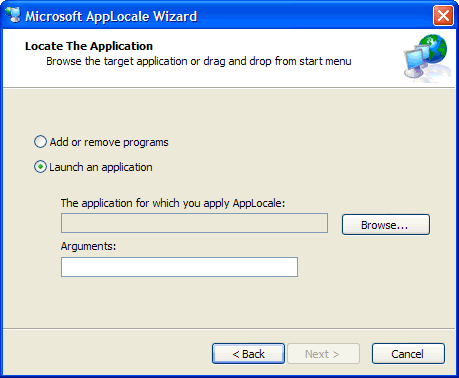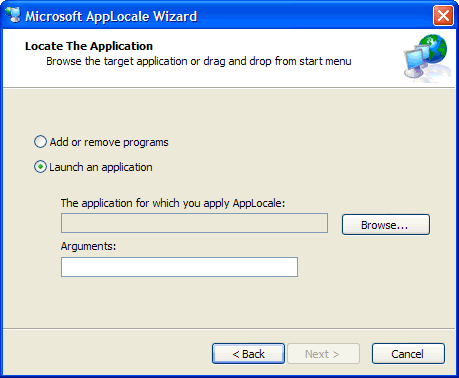
Solutions
Q: How to display Chinese characters simplified on my computer?
A: To display Chinese characters, just follow these steps:
1) Open Control Panel.
2) Open Regional And Language Options.
3) Click on Language tab in new window and see if 2nd check box is checked.If it is unchecked then check it. (Install files for East Asian Languages).
4) Now click on Advanced tab and select Chinese (PRC) and restart your computer.
5) If you do not want to see some websites like Google etc in Chinese then double click on Internet Options in Control Panel and then click on Languages button then remove Chinese from there.
For those who are using neighter English nor Chinese version Windows XP, we suggest them install two operation systems on your computer, one of which is English or Chinese simplified version.
Q: How to input Chinese characters in Windows?
A: First of all, make sure that your computer is displaying Chinese characters.
Step 1: Open "Control Panel";
Step 2: Open "Regional And Language Options";
Step 3: Click on Language tab in new window and then click on Details button to open "Text Services and Input Languages";
Step 4: Click on Add button and then select Chinese (PRC) from "Input language" and select Chinese (Simplified) - QuanPin from "Keyboard layout / IME". Click on OK to close the dialog box;
Step 5: Click on Language Bar button and then enable "Show the language bar on the desktop". Click Ok to close "Language Bar Settings". You will see the Language Bar show on the desktop and you can select Chinese (Simplified) - QuanPin from there to input Chinese characters
Q: What shall I do, when some software on my computer couldn't display its letters normally after I selected Chinese (PRC) on Advanced tab of Regional And Language Options?
A: Although most softwares on your computer would not be affected by that setting, some softwares might be affected. The best solution is running those softwares via Microsoft AppLocale, which can easily solve this problem.
It is also available to our website, just click here.